AqAdvisor is a tool that is used to calculate your aquarium stocking level. In other words, it helps to determine a healthy fish population size based on the size of your tank, and your filtration system’s capacity. This article will be providing you with a helpful guide on how to use this calculator effectively. We will also be going over additional things that you may need to consider when planning your aquarium, as well as a few factors that the calculator does not take into account.
Why Should I Use an Aquarium Stock Calculator?
Whether you are setting up a new aquarium, or thinking of including a new addition or two to your existing setup, the volume of water that your aquarium has, can only support so many fish before the aquarium becomes difficult to maintain or dangerous for your fish to live in.
For this reason, we would recommend using AqAdvisor before proceeding with your aquarium plans. In doing so, you could save yourself a bit of money by knowing beforehand if you need a bigger tank, or a larger filtration system.
Understanding What an Aquarium Stock Calculator is Used For
Calculators like AqAdvisor can help to determine how many fish can be sustained in a nominated volume of water, as well as which species are suitable for the size of aquarium you are planning to use.
Aquarium stock calculators are not meant to determine which species are compatible for co-existing in the same aquarium. Nor their individual decor and spacing needs. You will need to do additional research on your chosen species’ ideal environmental setup, in order to determine if they like open space to swim around in, or if they prefer to hide among dense planting or in caves.
If you intend on creating an aquarium space for Betta fish, please see the following articles:
- Can Betta Fish Co-Exist Together?
- What Other Species Can Live with Betta Fish?
- What Type of Decor and Shelter Do Betta Fish Need?
AqAdvisor may be able to narrow down your list of possible species by size and temperature requirements, but behavioral and dietary needs will need to be further considered on your own to determine if they are truly compatible.
Understanding the Page Layout and Functions
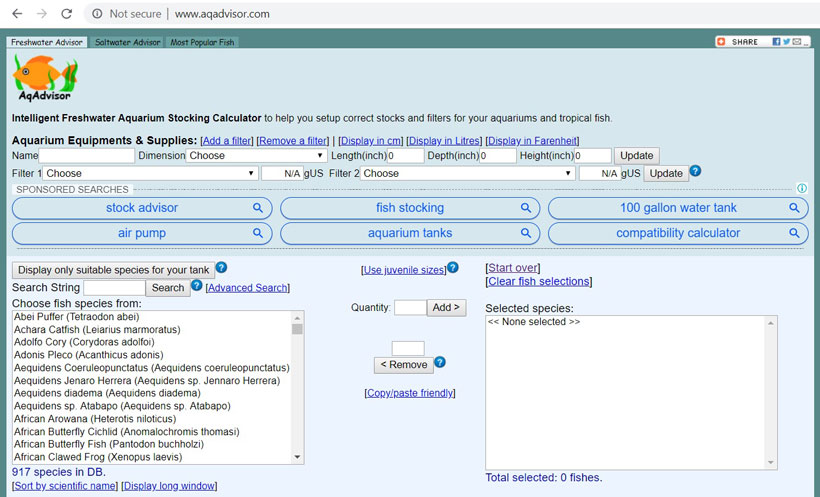
First things first, you will need to visit the website at http://www.aqadvisor.com, this will take you to a plain and simple HTML website. There are no fancy bells and whistles, or flashy graphics. Its basic design makes using the site as streamlined and simplistic as possible…. which is why so many people find it overwhelming and difficult to use at first. I know, I know, it sounds contradictory, but once you know how to use the calculator properly, you’ll find the layout to be very easy to navigate.
1) Selecting Your Appropriate Tab
In the top left-hand corner there are three tabs that you can select; “Freshwater Advisor”, “Saltwater Advisor”, and “Most Popular Fish”. Be sure to select the tab that’s applicable for the type of aquarium that you will be setting up. The only difference between the freshwater and saltwater page layouts, is that the saltwater page does not have a filters field or the corresponding buttons, and the list of suitable species is limited to saltwater species only. For this reason we will be using the freshwater page to demonstrate how to use the calculator. Saltwater readers need only to ignore the section on filters.
The most popular fish tab, is an achieve with lists of which fish were looked up the most for each month of the year. The lists are compiled by the users. Every time that someone starts a new calculation, the fish that they select are added to this months list of popular fish.
2) Customizing Your Data Settings
Above the data entry fields, there are 5 buttons (3 for saltwater). The first 2 are used to either add or remove a filter field from the list below. The other three are used to switch between the Imperial and Metric Systems for units of measurement.

- Add a filter – Does as the name suggest, this button will add an additional filter field to your list of equipment. By default two filters are already available.
- Remove a Filter – Should you feel the need to remove a filter field from your list of equipment, this button will do the trick. Removing a filter field is not necessarily required however. If you were to select “Choose” from the drop down tab, this field will be ignored during calculations.
- Display in cm/inches – This button changes the units of measurements for the dimension of your tank to either Inches (by default) or cm. Be sure that you have selected the correct unit of measurement in order to get an accurate calculation for the size of your tank.
- Display in Litres/Gallons – This button has no bearing on the calculations, but it does allow you to change the results to display the unit of measurement that you better understand. By default, tank volume is calculated in gallons. If you are manually entering the capacity of your filter, be sure to set the measurement to match that which is used on the package.
- Display in Fahrenheit/Celsius – Like the volume unit, you can select the unit of measurement that you better understand for temperature. By default the results are preset to Celsius.
3) Inputting Your Tank Dimensions
The most important fields that must be filled in, are the dimensions of your tank. Without this, the calculator can not determine a suitable aquarium stock. There are two options available to you for filling in the required information, automatically, or manually.

- The Name field is purely cosmetic and will have no impact on the dimensions of your tank.
- The Dimension drop down tab on the other hand, has a list of pre-made tanks from various brands. This list is sorted in numerical size order from the smaller tanks first, to the larger tanks. If you know the size and brand of your tank, look for the model under their appropriate size. Generic tanks such as a standard 10 gallon tank can be found on the list without an adjoining brand name.
- By selecting “User Defined” from the Dimensions drop down tab, you are able to manually enter the dimensions of your tank. Make sure that you are entering the correct units of measurement though. If you do not know how to convert one unit into another yourself, you can select your preferred unit from the customization buttons above.
- Length – Is the front face measurement of your tank, left to right.
- Depth – Is the measurement for the side of your tank, front to back.
- Height – Measures how deep your tank is, top to bottom.
- Update – The update button will process the data that you have provided and calculate the estimated volume of your tank. The volume will be displayed on the right of the button and will be in your nominated unit of measurement (Gallons/Liters).
One thing to be mindful of, is that this calculation does not take into account any decor and aquascaping that you may be including into your tank. The more objects and material that you add to your aquarium, the less space there is for water. Which means that the overall volume of water within our aquarium is reduced.
4) Selecting Your Filter
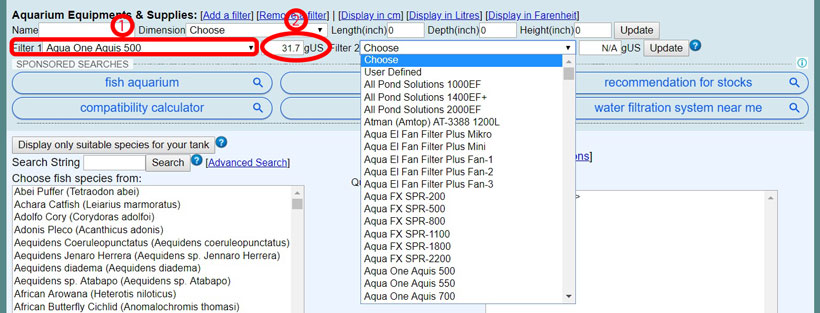
- Selecting a filter from the drop down tab list automatically fills in the details.
- Whether it is automatically, or manually filled in after selecting “User Defined“, this value is that filter’s capacity capability, and will be displayed in the nominated unit of measurement (Gallons/Liters).
Selecting a filter is completely optional, though it does go a long way towards helping to determine if your aquarium will be at its peak efficiency. Unlike the drop down tab for tanks which is sorted by size before brand name, the drop down tab for filters is alphabetically sorted by brand then model. This means that you are unable to simply search for a filter by capacity. In order to determine if a filter suits your aquarium’s requirements, you will firstly need to predetermine which filter you are using. You can try selecting filters of various capacities to help determine the size you may require. Keep in mind though that different filter types can yield different results. We would recommend looking for a unit that you are comfortable with, then compare it using the calculator before actually purchasing the unit.
The drop down list has many of the more commonly used models. If you are unable to find your particular brand or model on the list, you can manually enter its capacity by selecting “User Define” in the drop down tab. Do not enter the full capacity value that is on the packet. It is best to use 65-70% of the suggested capacity as some brands over promise on their products, and others are based on optimal conditions. 65-70% will give you a nice little buffer which means that the filter would most likely serve its function without a problem based on these figures. If you are using addition units for your aquarium, you can add more by clicking the “Add a filter” button above. The combined capacity of these filters will be used to determine if there is enough filtration for your aquarium. Be sure to click the Update button after you have selected your filter details.

At the bottom of the page, you will find the relevant filtration information. Ideally, your aquarium’s filtration capacity should be at least 100% if not more. If your filtration levels are not high enough, you will be notified with a warning that is highlighted in red. You will also find the recommended water change schedule. If it is being recommended that you carry out a large volume water change each week, the calculator could actually suggest that you perform two changes per week instead of the one.
5) Tailoring the “Choose Fish Species From” List
There are over 900 different species on file in AqAdvisor’s database. Along with fish, you can also find frogs, shrimp, snails and eels. If you know either the common name or scientific name of a particular species, you can use the Search String (search bar) to locate it on the list. Alternatively if you only know part of the name, the search bar can be used to find set keywords or character combinations, and will bring up every species that has the chain of nominated characters anywhere in either its common or scientific name. By default the list is sorted alphabetically by common name first, though you can opt to sort the list by scientific name instead simply by clicking the “Sort by scientific name” button located just below the list.
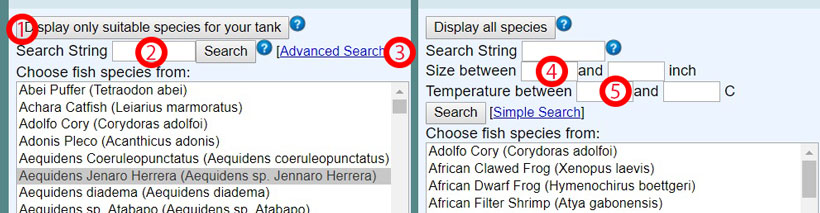
- Display only suitable species for your tank – This button reduces the total number of suggested species to just the ones that maybe suitable for the tank the size that you have nominated.
- Search String – A generic search bar. Search results are not case sensitive and is able to search for characters that appear anywhere in a species common and scientific names.
- Advanced Search – Clicking this button opens up two more additional search parameters, Size between and Temperature between.
- Size between – Part of the advanced search fields. You are able to reduce the suggested species even further by limiting the list of species to ones that are within the set size range once fully grown.
- Temperature between – Part of the advanced search field. By setting the temperature range, you are able to find species that enjoy the same water temperatures.
Regardless of if you choose to reduce the list to suitable species or not, clicking the “Search” button after you have filled in the relevant details, will refresh the list to only the species that match the search parameters.
How to Add Fish to Your Aquarium Stocking List
Now that you have filled in the relevant details regarding the size of your tank, any filters that you may be using, and potentially narrowed down the list of suitable species for your aquarium, it is time to generate your aquarium’s ideal fish population levels.
Adults or Juveniles
Some enthusiasts start their aquariums with juveniles and tailor their aquariums around these fish as they grow. Others use only adult fish in their aquariums. By default AqAdvisor is preset to provide information based on full grown fish, and not juveniles. If you are looking to become a breeder and need to setup a rearing tank, or if you have yourself a couple of juveniles, you can select the “Use juvenile sizes” button in the center of the page. This will allow you to designate the size of your fish before adding them to your aquarium stocking list. If you leave the size blank when you add the species, they will be put through as the default adult size.
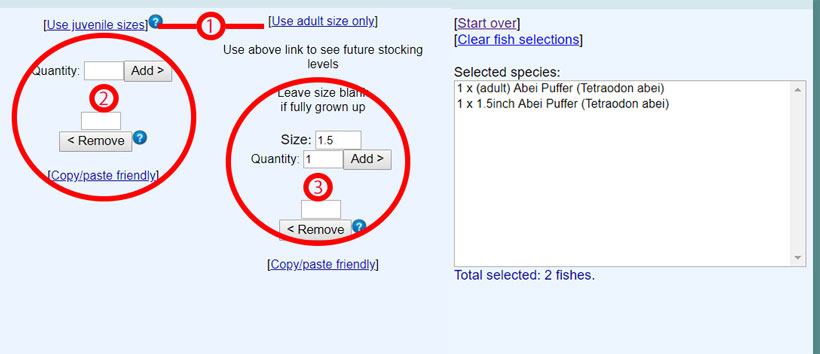
- Use juvenile/adult sizes – This button can be used to switch between having all adult species, or to include juveniles as well.
- Default setting for adding/removing an amount of a species as adults.
- The juvenile setting for adding/removing an amount of a species. Enter the size of the species as they currently are. If left blank, adults will be added by default.
Should you build up your aquarium stocking list with nothing but juveniles, clicking the “Use adult size only” will enable you to swap back and forth to compare their current requirements with their future needs.
Adding and Removing a Species From Your Selected Species List
Adding and removing a species is rather simple. On the left of the screen is your list of potential species for you to choose from. In the middle is the population tools where you can define quantity and size if you are using the “Use juvenile sizes” function, as well as the remove tool. On the right of the screen is your list of selected species (potential aquarium stock).
Should you need to clear your selected species list and start again, use the “Clear fish selection” button just above the list. If you need to completely start from scratch, use the “Start over” button, this would reset all data entry points including the tank size and any selected filters. If you try adding more of the same species, they will be added to the total for the species. You can only have different amounts of the same species, if you are listing different sized juveniles.
Adding a Species to Your Aquarium Stock
Here are the following steps we would use to generate an aquarium stocking list consisting of a Betta and Tetras.
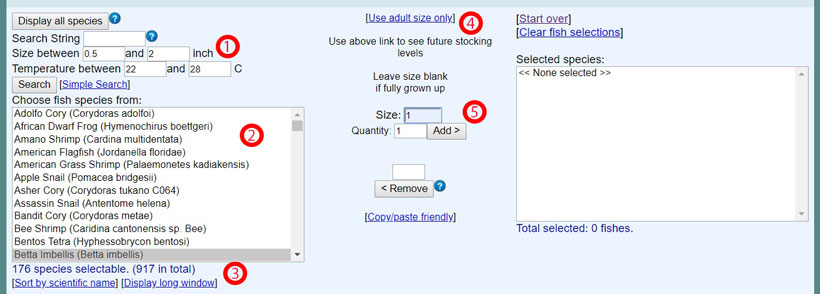
- Set your parameters for your suitable species – We are using the “Display only suitable species for your tank” function and the “Advanced Search” settings. For our 10 gallon tank, this gives use 176 out of 917 species that meet our parameters.
- From your list of potential species, select the species you are looking for, in this case a Betta Imbellis.
- If you know fish by their scientific name more so then their common name, try using the “Sort by scientific name” button if you need to see them sorted this way.
- As we are including a juvenile betta, we are using the “Use Juvenile sizes” function. If we wish to see the future requirements of the betta once it has grown, all we need to do is click the “Use adult size only“.
- For juveniles enter their current size using the nominated units of measurement (inches/cm). Now enter how many of this species you are including, and click “Add>“.
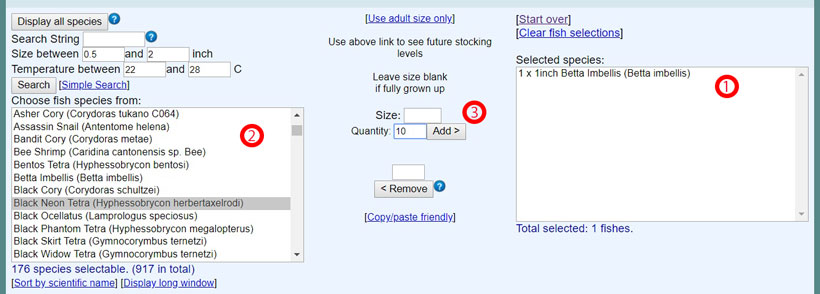
- As you can see, there now one 1 inch Betta Imbellis that has been added to our list of Selected species.
- Select your second species from your suggested list of potential species. In this case we are adding Black Neon Tetras.
- This time we want to add 10 adult Tertas. Simply enter the desired amount, 10, into the Quantity field. As we are adding adult fish, we do not need to enter a size. On the default “Adult size only” function, there is no option for sizes as all species will be assumed to be adults. Once the amount has been entered click on the “Add>” button, and they will be added to your list of Selected species.
Removing a Species from Your Aquarium Stock
Should you find that you have made a mistake by either selecting the wrong species, or over populating your aquarium, and you do not want to have to clear your whole stock list, or rest the tool. There are two options available to you:
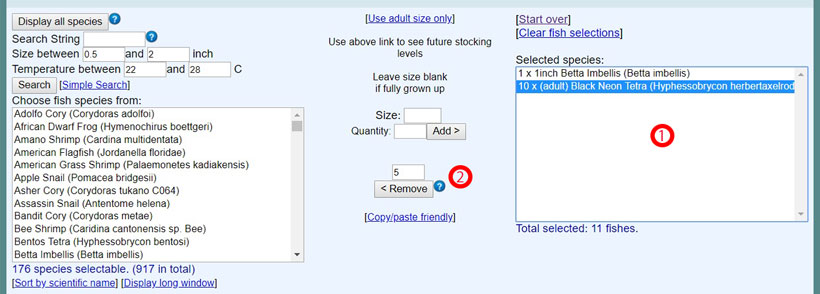
- Select the species you wish to have removed from your “Selected species” list. Without entering anything into the field above the “<Remove” button, clicking this button will remove the species from the list completely. This is good for removing a species that you have mistakenly chosen.
- Alternatively, if you want to reduce the total amount you have selected for a species. Enter the desired amount you wish to reduce their number by into the field above the “<Remove” button. Then select the targeted species, and then click <Remove. This will subtract the nominated amount from this species’ total number on your Selected species list.
Reading and Understanding the AqAdvisor Aquarium Stocking Data
After you have entered all of the relevant data, AqAdvisor will process the information and determine the viability of your stock’s potential. The information can be found near the bottom of the page under the large ad banner. Based on the species that you have selected, the size of your tank, and filtration system, the following information can be found:
- The suggested water temperature range, pH levels, and water hardness, is displayed in Green.
- Filtration capability, the suggested water change schedule, and the Stock/Population size/capacity, is displayed in Black and represented by a percentage.
- Any potential issues are listed as either Warnings or Notes, and highlighted in Red.
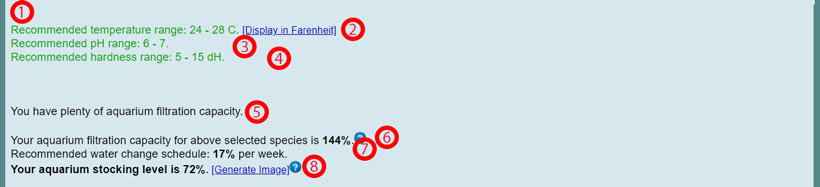
- Any potential issues that directly relate to your chosen species will be displayed here and be highlighted in red.
- Recommended temperature range – The ideal min/max temperature is displayed here in your nominated unit of measurement (Celsius/Fahrenheit).
- Recommended pH range – The ideal low/high levels of pH acidity in your aquarium’s water.
- Recommended hardness range – The ideal levels of dH hardness for your aquarium’s water.
- Filtration capacity summary – Black writing indicates a good filtration. Red writing means that the filtration capacity may be too low.
- Filtration capacity percentage – 100% equals a good filtration system. Anything over 100% is ideal. Anything under 100% indicates that the system may not be able to meet the aquarium’s filtration needs.
- Recommended water change schedule – This is how much water should be swapped out each week. Sometimes it may be suggested that you change the water twice a week. Occasionally a red notice may appear that indicates that the current setup would be better suited to someone that has the skills and experience to effectively maintain this sort of aquarium..
- Your aquarium stocking level – Displayed as a percentage score, this shows how close you are to reaching maximum population levels. Anything below 100% is the ideal target, while anything over 100% could be mean that the tank is over populated and potentially crowded.
Pay Attention to the Warnings and Notes
Just because a species is suggested as being part of the suitable species for your tanks, does not mean that your particular tank would be suitable for that species. For example we have a 30x15x6 inch custom made shallow tank that is approximately 11.7 gallons. As you can see in the image below, while the tank is perfect for shallow dwelling fish like Betta, and even though the calculator considers 11.7 gallons to be enough to support an Aequidens Jenaro Herrera; it is far too shallow for a species like the Aequidens, even at only a 47% aquarium stocking level.
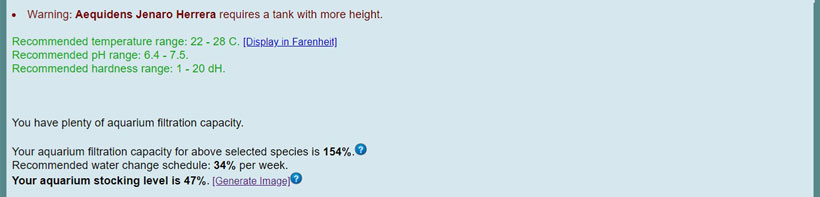
If your tank is over populated but not over crowed, there could be an excessive amount of bio-waste, and the AqAdvisor may either recommend upgrading to a larger tank, or advise that the current size would be more suitable for someone with the skill sets to maintain the aquarium properly.

Additionally some species are not capable of co-existing. If there are any complications that can be caused by behavioral issues, environmental needs or specific requirements, AqAdvisor will notify you with important information in the form of Warnings and Notes. This highlighted information could be generic for the species, or specific for conflicting or non-compatible species. Here are examples of the types of Notes and Warnings that you would get if you tried stocking an Abei Puffer, a Betta Male, and/or a Betta Female with each other.
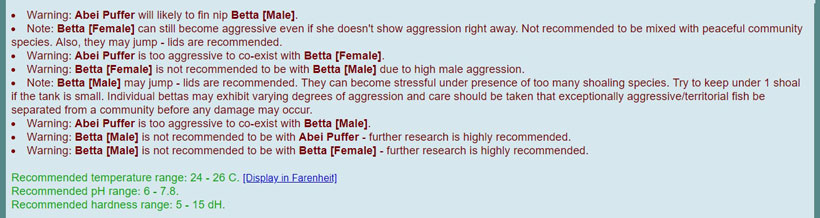
Notes tend to display general behavior traits regardless of other interactions with other species. Warnings are specific to the species in question. You must make sure to read all notifications as they could be due to incompatibility or specific environmental/housing needs. Should you be looking for information on tank mates for your Betta and compatible species, please read our articles:
Leave a Reply